使用ubuntu

安装ubuntu
ubuntu的镜像 :
http://mirrors.aliyun.com/ubuntu-releases/


进入 vmware
https://www.vmware.com/products/workstation-player/workstation-player-evaluation.html

点击 创建
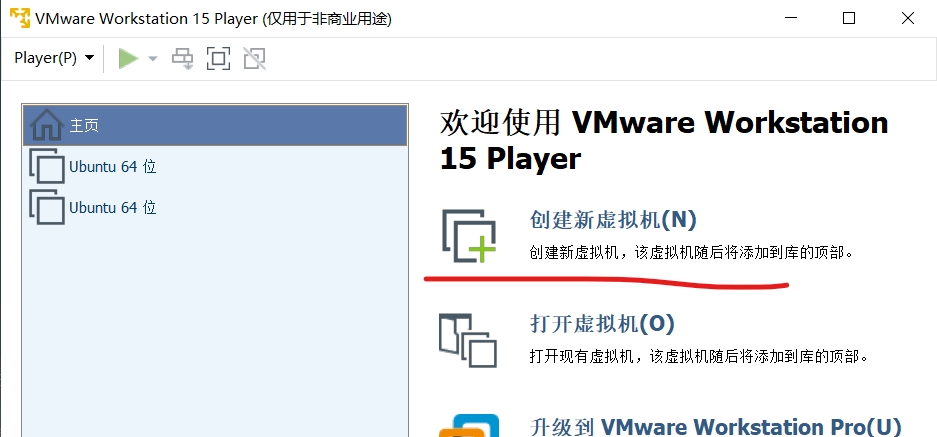
浏览 找到 系统镜像文件, 我把它放在了 vmware文件下
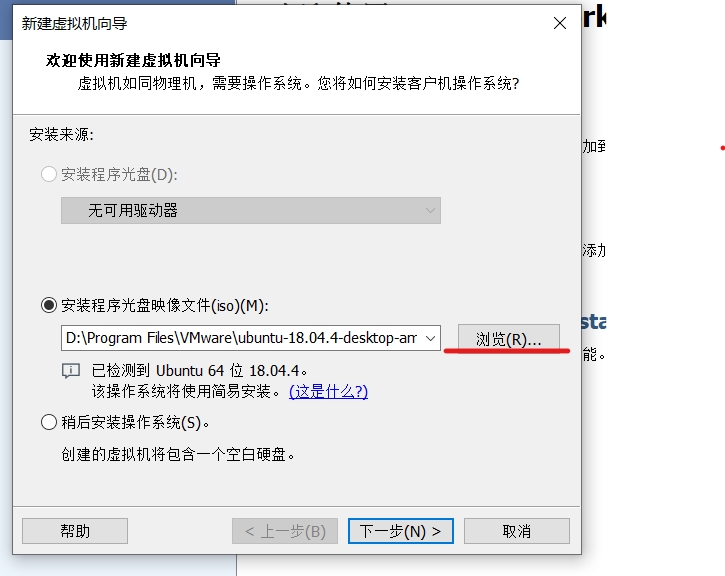
设置好信息 , 记住好密码 每次开机都要输入
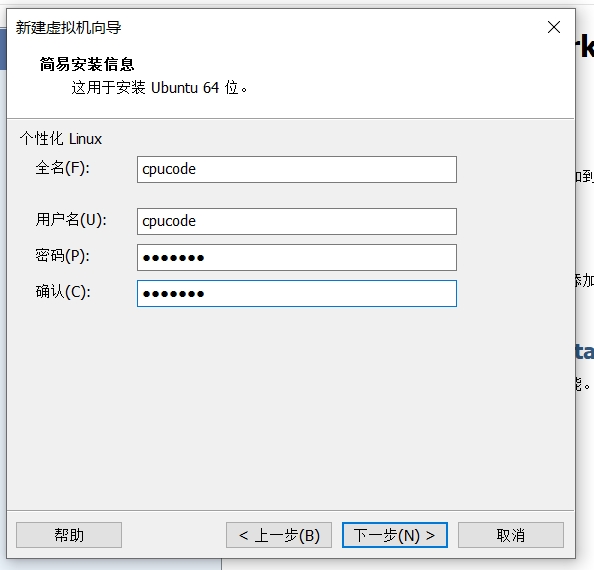
解压在那 设置好位置, 我设在 vmware 下创建了一个文件下
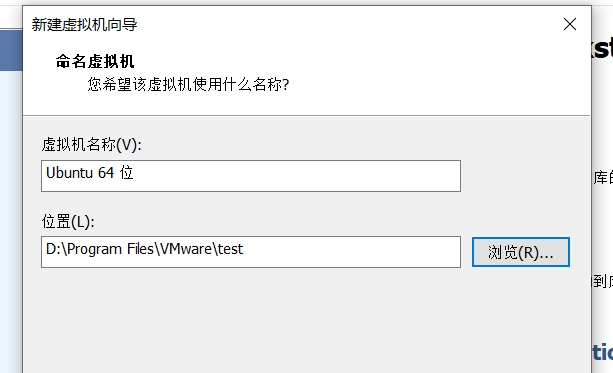
默认即可
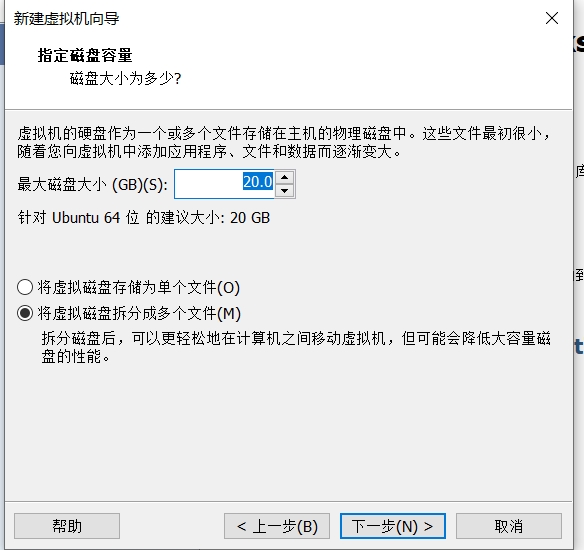
默认即可

正在安装中, 时间比较久, 准备好咖啡 , 谈谈心
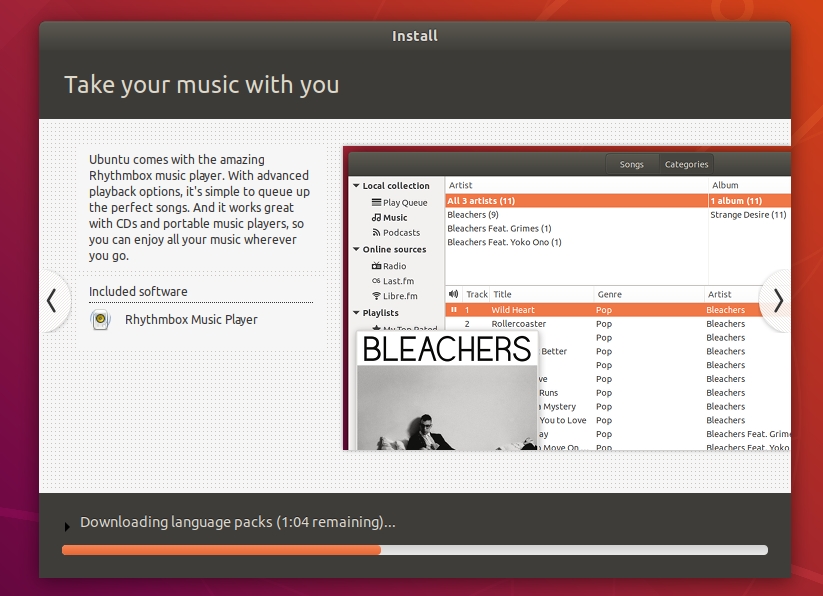
输入设置好的密码
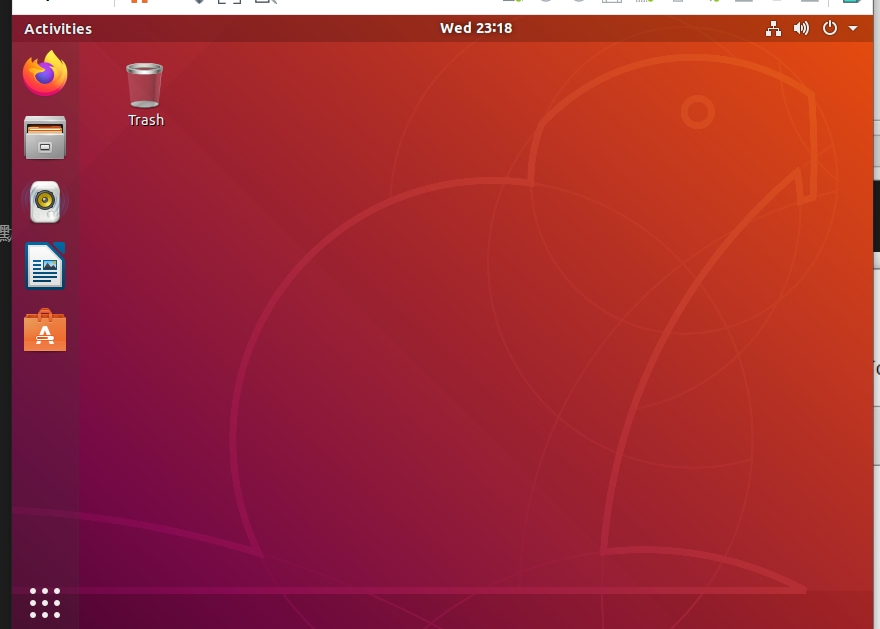
换源
进来的第一件事就是换源, 我准备换 阿里源 , 点击那个9点
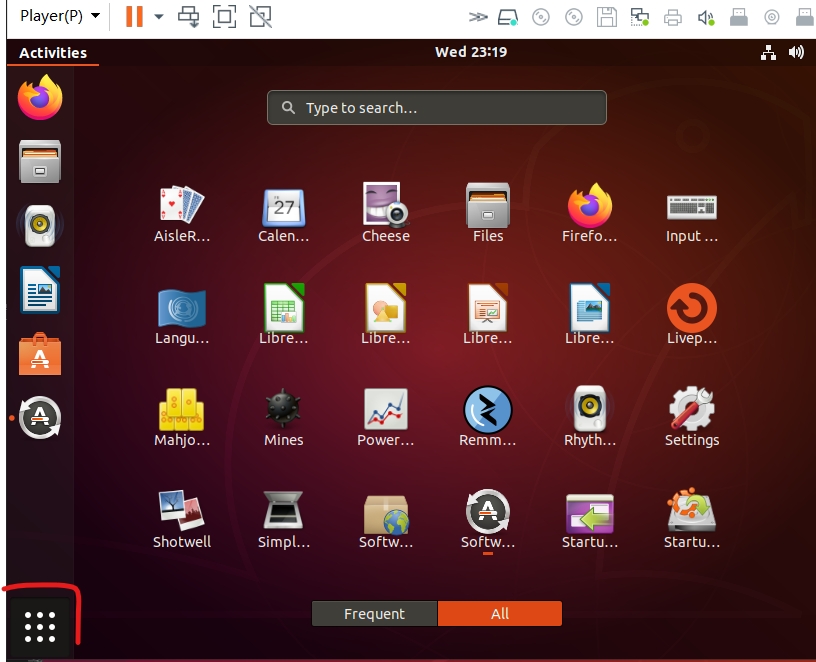
点 server for united states
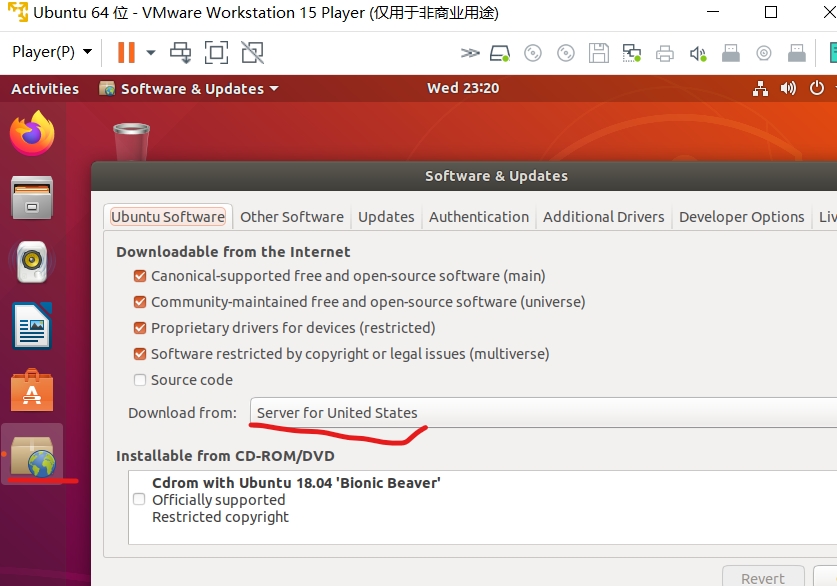
点击 other 其他
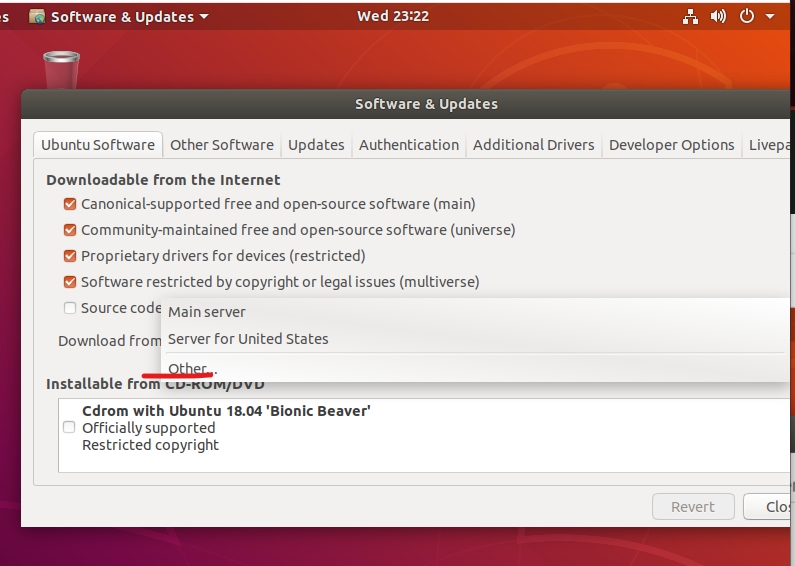
找到 china

输入密码
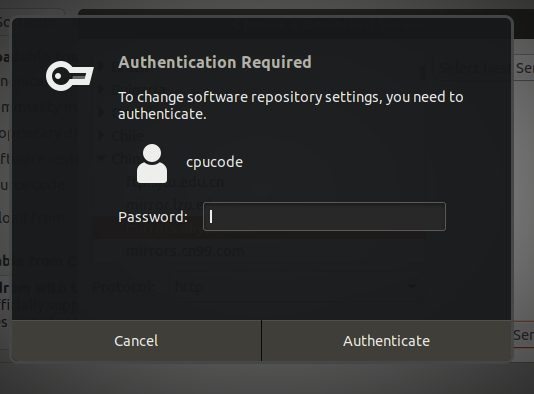
点 X 就可以了
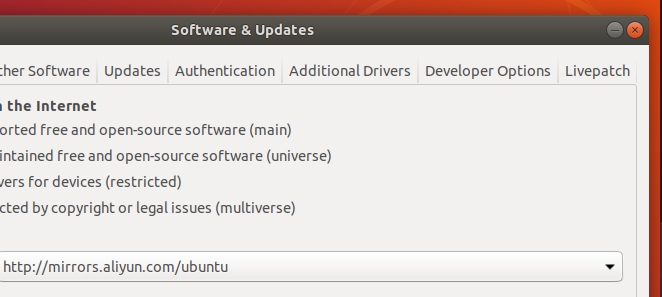
点 关闭 close
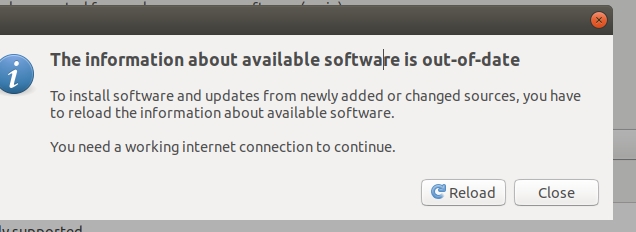
打开终端
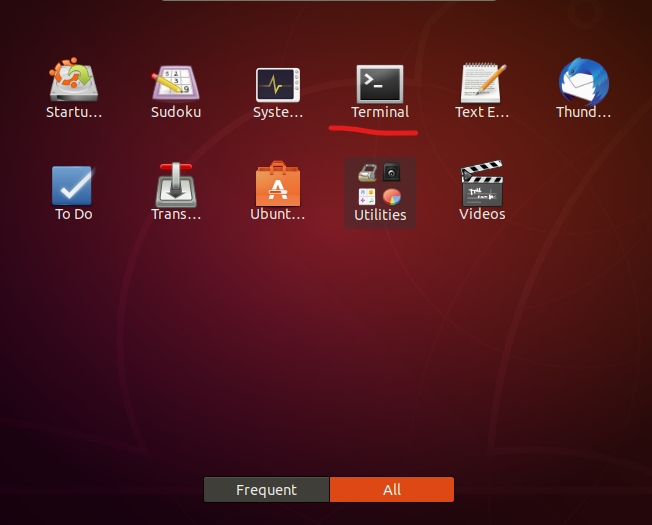
进行更新源
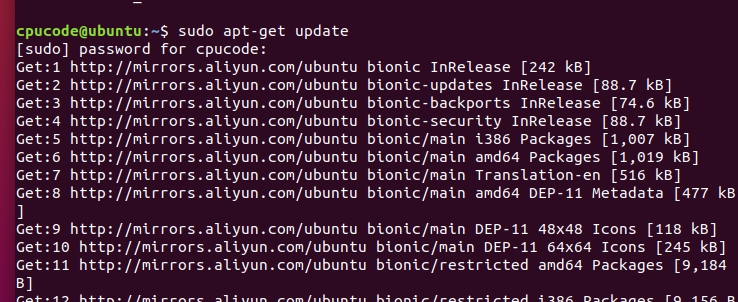
ubuntu设置语言
点 manage installed languages 在进入 language support 点击 install

点击 install/remove languages 里面找到 chinese
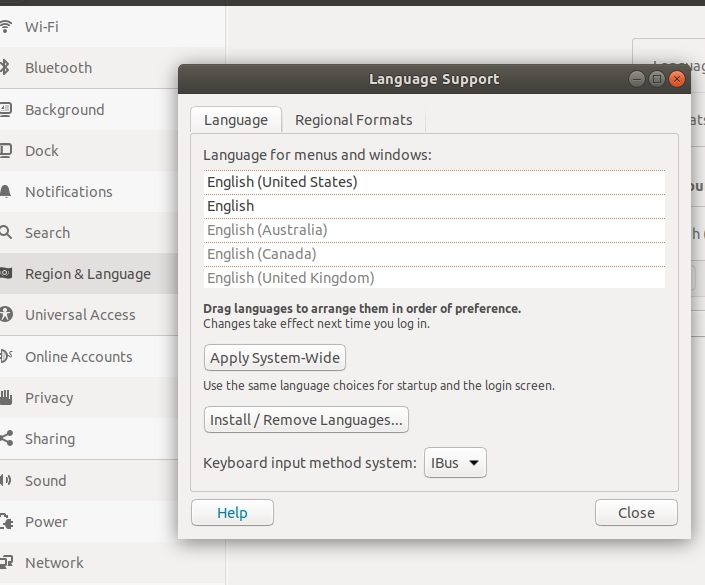
勾选 点击 apply
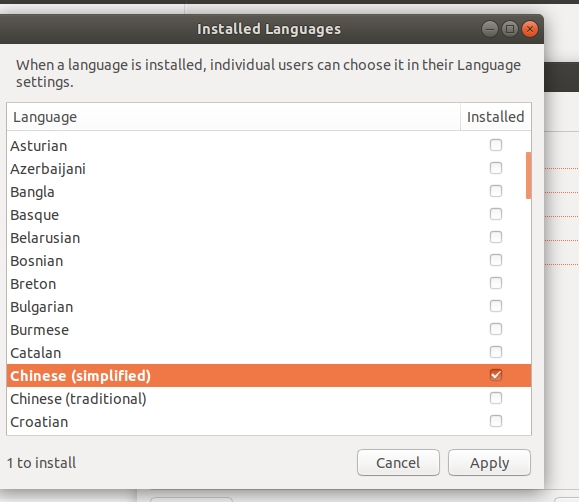
正在下载语言 , 喝口82年咖啡 , 等待

下翻, 找到中国 用鼠标拖到最前面
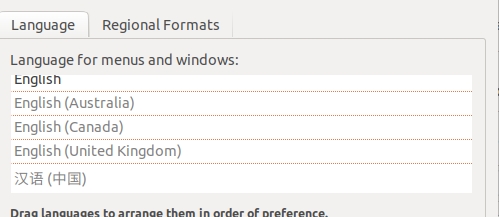
点击 apply system-wide
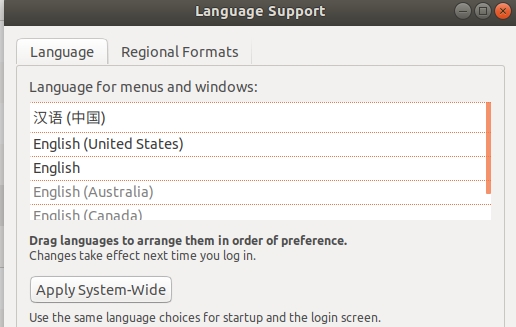
点击 中国 然后 点 apply system-wide , 关闭即可

进入终端 重启

重新进入系统 , 建议保留旧名
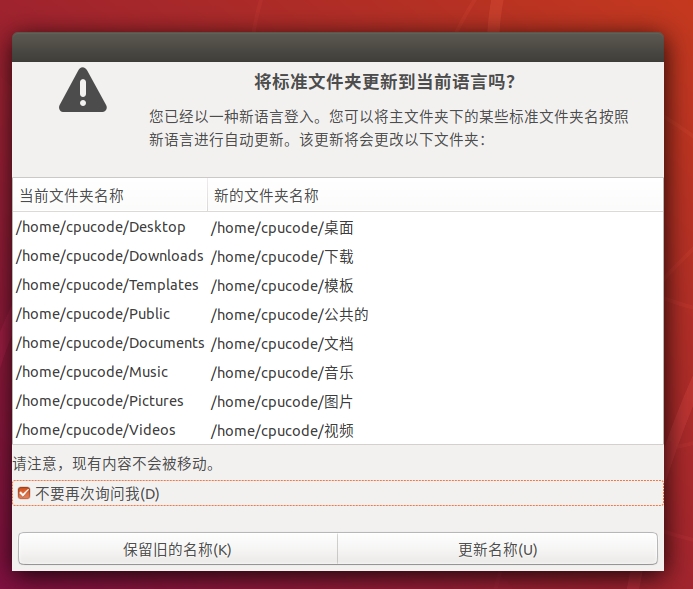
下载 NFS 服务
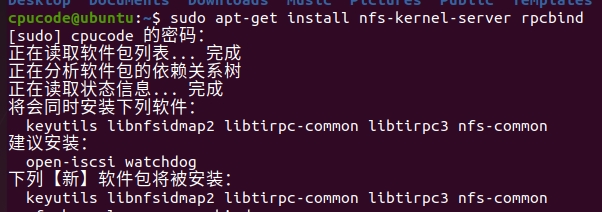
下载SSH服务
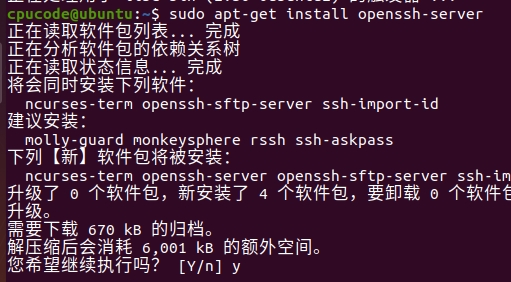
下载 vim 编辑软件
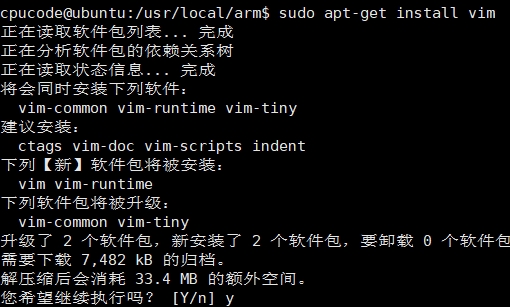
设置 vim 参数

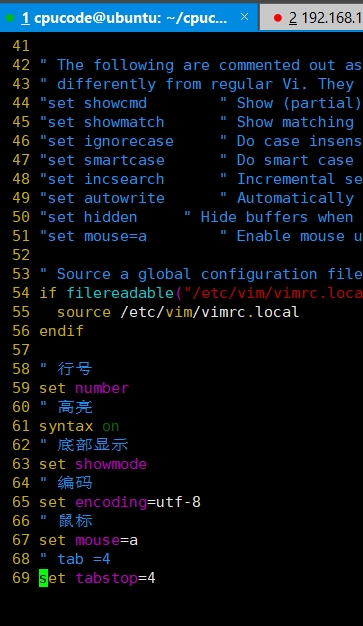
下载 网络工具
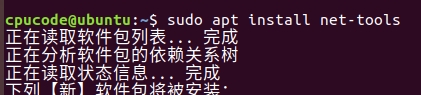
查看本机ip

window10 下 操作
通过xshell6进行连接
xshell6进行连接软件可自行 google , 这个软件收费, 具体收不收费, 看你的大显神通了 , 点到为止
点击文件 , 点击新建

设置名字, 把查到的 ip 填在 主机
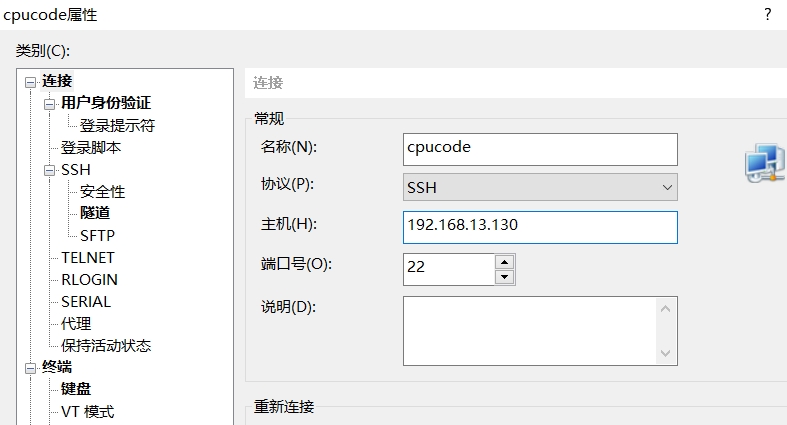
点击 用户身份验证
输入ubuntu 的用户名
密码
点击连接
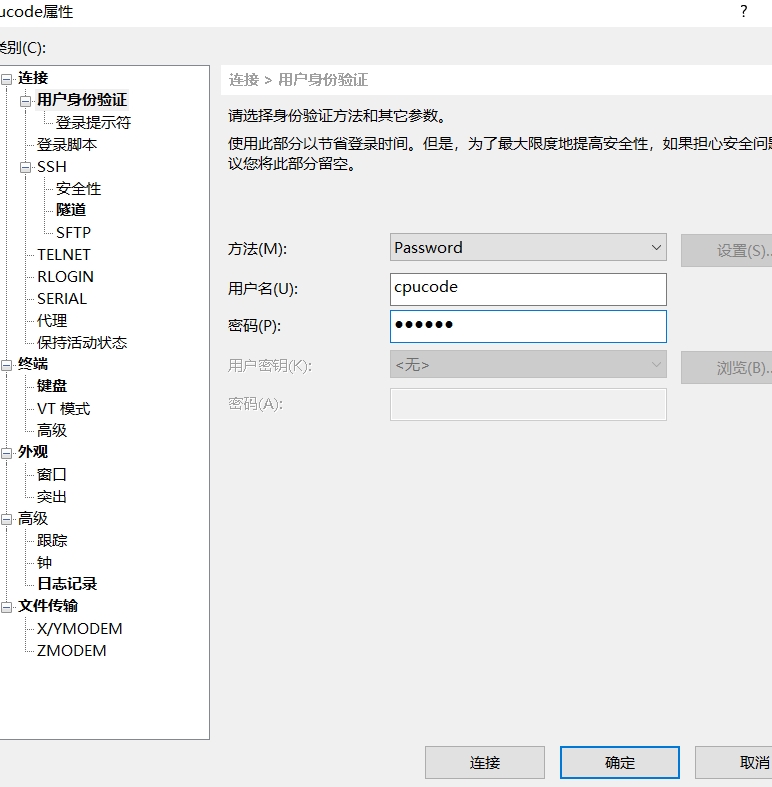
成功就会出现这个弹窗, 点击 接受并保存


搭建 文件传输
点击 绿色 图标
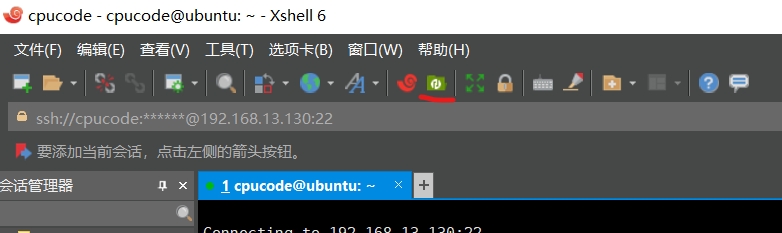
点击取消, 就可以自动弹出

查看 命令解释
介绍常用的命令
把 本地数据 上传到 虚拟机
把 虚拟机的数据 下载到 本地
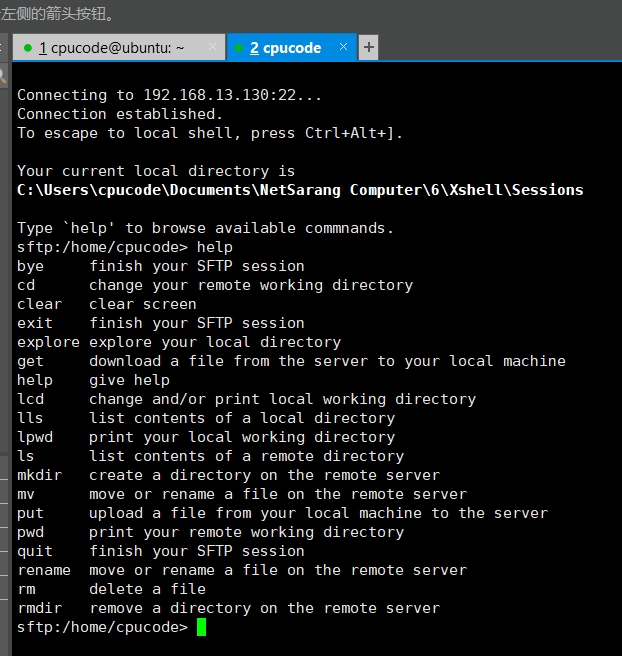
下载交叉编译
https://releases.linaro.org/components/toolchain/binaries/latest-7/arm-linux-gnueabihf/
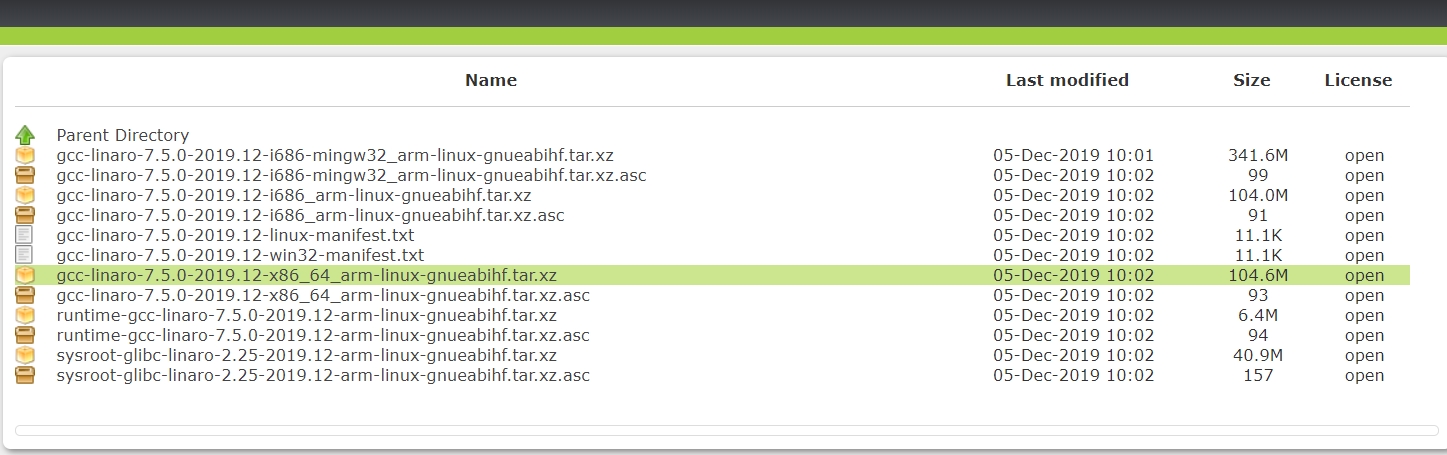
我把它下载到了本地桌面上了
打印本地位置
切换本地目录
打印 虚拟机 文件

切换虚拟机目录
打印 虚拟机 文件
把本地的 交叉编译器文件 上传到 虚拟机

查看文件

添加交叉编译器
创建目录: /usr/local/arm
把交叉编译器复制到/usr/local/arm 中
进入到 /usr/local/arm 目录
对交叉编译工具进行解压
查看交叉编译器的路径

修改环境变量,使用 VIM 打开/etc/profile 文件

添加交叉编译的路径 :
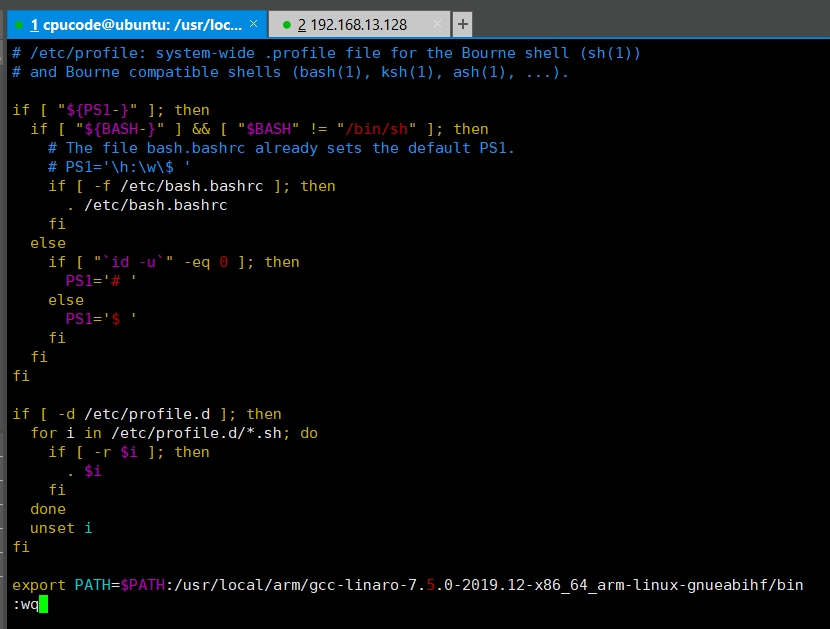
下载需要的库:
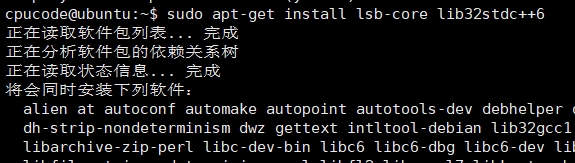
重启

查看交叉编译器
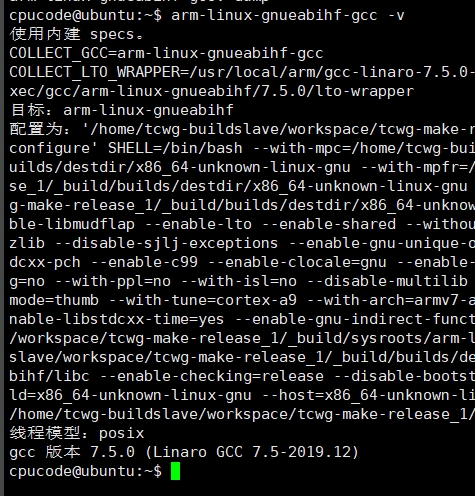
测试交叉编译器
写 test.c 程序

查看文件属性

添加 qemu
安装KVM
安装kvm加速qemu运行,在终端下执行如下命令:
更新源 :
安装 kvm :

添加 git 工具
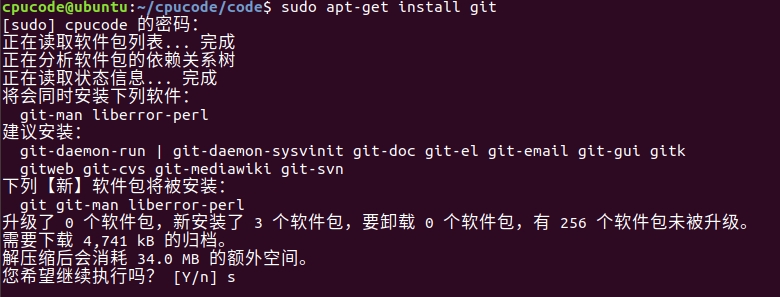
添加 韦东山老师的 qemu 的软件
然后等待, 继续喝一口82年咖啡

可以看看使用教程qemu的
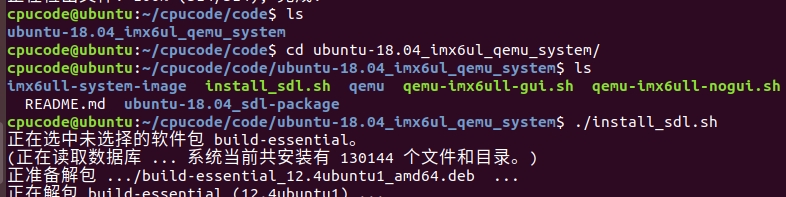


@Author: cpu_code
@Date: 2020-07-29 21:15:11
@LastEditTime: 2020-07-30 16:52:19
@FilePath: \notes\ubuntu\use_ubuntu.md
@Gitee: https://gitee.com/cpu_code
@Github: https://github.com/CPU-Code
@Gitbook: https://923992029.gitbook.io/cpucode/
Last updated
Was this helpful?